Although there are many ways to build a website, there are two simplest methods: using a website builder or building it with WordPress. If you are a novice in website building, it is recommended to use website builders such as Wix , Squarespace or Weebly to create your first website. They are simple and easy to use, and a novice can follow their website building steps to easily build a website.
Of course, WordPress is also a popular website building platform, so we will teach you how to build a website using website building tools and WordPress. No matter which method you choose to build a website, you can build a website in under an hour by following the simple website building steps provided in this article.
Let’s start building a website. You will learn how to build a website quickly and easily.
Website building method 1: Build a website using a website builder
Building a website using the website builder is very simple and can be done almost fool-proof. Any novice or amateur can easily build a website.
The steps of the website building process are as follows:
- Choose the right website builder.
- Sign up for a plan that suits your needs and budget.
- Choose a unique domain name.
- Choose the template you like.
- Adjust your template.
- Upload your own content.
- Select and download the app.
- Preview and test your website.
- Publish your website to get it online.
1. Choose the right website builder
Nowadays, many people use website builders to make websites. Wix alone has over 100 million users, while Squarespace recently surpassed 3.8 million users.
Why do people like using website building platforms like website builders? This is because website builders allow anyone to make a website, whether you have a technical background or not. In the early days of the Internet, making a website required some mastery of HTML (Hypertext Markup Language). Then the emergence of CSS (Cascading Style Sheets) made it more difficult to master, which deterred many people from building websites.
The website builder handles the technical issues for you and allows you to focus on design and content rather than technical issues by providing a graphical website building process. Some provide ready-made website templates, while others provide a drag-and-drop interface, which makes building a website easier than making a PPT.
However, it’s important to choose the right website builder. Different website building tools meet the needs of different users. Choosing the right website builder is crucial to creating a website that you’ll be happy with.
Which website builder should you choose?
What’s the best way to build a website? Which website builder should I use? What’s the easiest way to build a website? These are questions we are asked every day. There are many foreign website builders out there, which makes it difficult for people to make a choice.
That’s why we wrote this article. We have many years of experience building websites and have used and tested different website building methods . Therefore, when you make your own website, you can refer to and learn from our experience.
Wix and Weebly are two of the most popular website builders that can intuitively use drag-and-drop functionality to build websites. Squarespace is great for creative people, while Site123 is great for smaller websites and offers live chat support and supports multi-language websites.
| Website building platform | Overall rating | Price | check the details |
| Best all-round | $14/month | Start building website | |
| Best customer service and support | $7.8/month | Start building website | |
| Best Design Orientation | $12/month | Start building website | |
| easiest to use | $6/month | Start building website |
Of course, there are other website building tools. For example, WordPress (check out: WordPress Website Building Tutorials ) is an excellent website builder for blogging, while Shopify is a leader in building e-commerce websites.
2. Sign up for a plan that suits your needs and budget
Once you’ve chosen the right website builder, it’s time to choose a package that’s right for you. If you want to build a simple website (such as a portfolio or small business site), then the cheaper plans will do the trick. If you need something more complex, check out the more expensive premium website building plans. Typically we recommend starting with a cheaper plan and then upgrading later. Different sites have different needs, and cheap packages are usually very practical without having to pay for a lot of bells and whistles.
Things to know : Website builder plans vary in price, usually ranging from $8 to $40 per month, which is an all-inclusive price. If you have a limited budget, you can use the free plans they provide (most website building platforms offer the simplest free website building plans) such as Wix , Weebly .
The price advantage of a website builder compared to hiring a web developer is huge. For example, hiring a web developer for a custom template alone can cost around $300 to $1,000, while building a fully custom website from scratch can often cost several thousand dollars. And using a website builder to create your own website allows you to get a fully functional website up and running for less than the price of a cup of coffee.
Which plan you choose depends on your needs. Are you creating a portfolio website to showcase your work?
Wix ’s Combo plan costs $13 per month. Want to create a website for your business that attracts thousands of visitors and has multiple employee accounts? Then the $25 per month VIP package may be more suitable for you. Wix has a total of eight plans with different prices, plus a free plan!
Can I build a website for free?
You can use these website building platforms to create a website for free, but there are some issues. The free account is missing many important features. You cannot customize your domain name, and your free website will be served with ads. If you want to see in advance which website building platform is better, you can try the free plan first to see the filters. However, if you want a professional, feature-rich website, you’ll need to pay at least a few dollars per month for the premium version.
Just sign up for the most basic Website Builder Premium plan to see what you get:
| Website building platform | Features | Is there a free version | check the details |
| No ads Independent domain nameunlimited bandwidth | ✓ | Start building website | |
| No ads Independent domain nameunlimited bandwidth | ✓ | Start building website | |
| No ads Independent domain nameunlimited bandwidth | X | Start building website | |
| No ads Independent domain nameunlimited bandwidth | ✓ | Start building website |
Squarespace is the only website building platform that doesn’t have a free plan, and you have to pay a monthly fee to start building a website. However, it does offer a 14-day free trial offer, so you can try it for free before buying, without providing credit card information.
3. Choose a unique domain name
A domain name is the unique address of your website, for example, our website is uphezi.com . You will need to choose a domain name for your website, which can be registered with the website builder we mentioned above (you will be prompted during the trial). If you already have a domain name, you can transfer it to whichever platform you want to use (you will see an option to transfer the domain name).
A domain name is the part of the URL (the site address in your browser’s search bar) that identifies a website. For example, our website is uphezi.com . You can register a domain name separately on websites such as Domain.com , but the website building platforms we mentioned above will provide you with domain name registration services when you register. And most provide domain names for free for the first year, while a few charge some domain name fees.
A domain name is one of the main ways for a website to present itself to the Internet, and it is a must. Here are some lessons learned when choosing a domain name.
- The domain name should be related to the content of the website. Make sure the domain name matches what visitors see when they visit your website. If your domain name is about photography, it is best to have photography-related vocabulary in the domain name.
- Keep it short, or memorable. If you want people to remember your website, don’t choose a domain name that’s dozens of characters long. People tend to remember shorter domain names more easily.
- Avoid using numbers. It’s generally best to avoid using numbers in domain names. Using numbers makes your domain name look unprofessional and makes it harder for people to remember it.
Once you decide on a domain name, simply register it as part of the website building process when you build your website.
Can I migrate my domain name to a different website building platform? Some people worry about whether they can migrate to other website building platforms after obtaining a domain name. Don’t worry about this, when you purchase a domain from a website builder or through a separate registrar, you own the domain and can transfer it to any website builder, domain registrar or hosting provider at any time .
4. Choose your favorite template
Okay, now it’s time to move on to the next step, set up the look of your website by selecting a “template” or “theme”. After signing up, your website builder will guide you to this stage. Templates are categorized by industry or site type. Start by browsing and trying out a variety of different themes and templates.
Templates provide a framework for your website within which you can publish content. You don’t need to hire a designer to use a template to create a website that looks good.
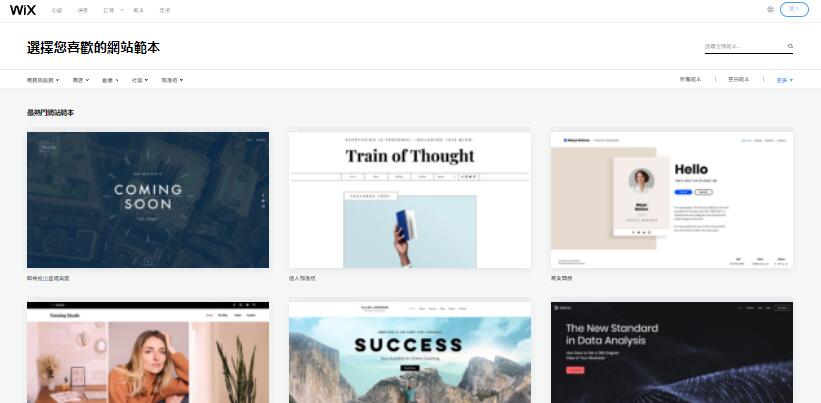
No matter which website builder you choose, you have a variety of templates to choose from. Generally speaking, the more advanced your plan is, the more templates you can view and use. Top builders offer hundreds of templates in dozens of categories. No matter what the content of your website is, you will find a corresponding template. For example, if you are considering creating a fitness website, most website builders will let you search for templates with corresponding keywords.
These are just the most common template types you can use when creating your own website including:
- photography
- Dining room
- Online store
- Portfolio
- blog
You can think of templates as the “clothes” of your website. If you don’t like an outfit, simply change to another to give your website a completely different feel. Again, don’t rush things. Choose from different templates and see if they suit you.
5. Adjust your template design
Now, start customizing the template with your own content and images. Again, this is where most website building platforms will help you with this step, very easily. Before long, your website will really start to look like your own.
As we said in the previous step, templates provide a framework. Given that so many people use builders to make websites these days, chances are there are some that use the same framework as yours. At a minimum, you need to populate the selected template with your own content. To really stand out, you’ll need to make some custom changes.
Building a website is like cooking. Knowing how to build a website from scratch is much easier with the right tools and recipes. Templates are equivalent to recipes. You can build your website exactly according to the template, or you can mix various styles to add your own flavor to your dishes.
What does it take to customize a website? Mainly include the following aspects:
- Add new page to navigation
- Change button size, color and font
- Add new elements such as contact forms and menus
- Edit images on your home gallery
- Choose a different color palette
- Link/embed social media channels
The best website builders will walk you through all of these things, so don’t be intimidated. They’ll make web design easy for you.
If these template customizations don’t seem like enough for you, you may want to consider building your website on an open source platform like WordPress.org. We’ll break down how to build a website on WordPress in the second half. WordPress offers greater flexibility, but if you are not a programmer, learning WordPress will take more time and effort than a ready-made website building platform .
Just as you can use free templates, you can customize many website elements without spending a penny.
6. Upload your own content
Now that your website is starting to take shape, it’s time to add images and text content. You can replace any existing “placeholder” content on the template, as well as toolbar “drag” text and image boxes onto the page on each page.
Once you’re familiar with the colors and layout of your website, it’s time to start adding content like images, videos, and text.
And, it would be better if you know some writing skills and SEO methods . Rich content and good on-page SEO will help your website rank.
Images about your website are also very important. When choosing the right images for your website, quality is key. High-quality, beautiful images are great for attracting visitors.
Some website building platforms offer free image libraries for you to use. If not, there are plenty of free photo sites out there, such as Unsplash and Pixabay (two of my favorite photo sites).
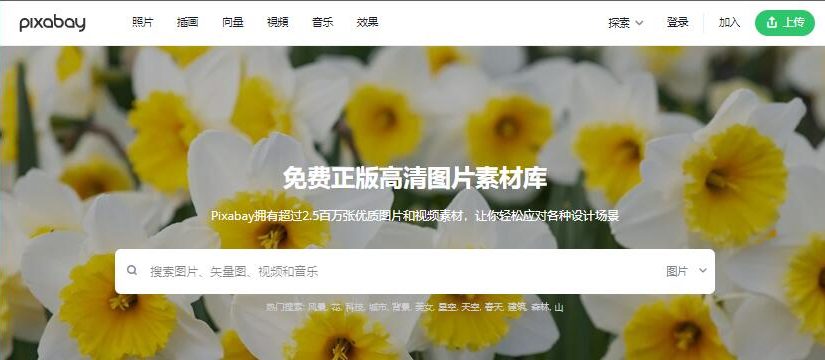
Recommendation: Be sure to “compress” the image before uploading it to the website. You can do this online at a free website like TinyPNG . This will reduce file size to improve site loading speed, but will not significantly affect image quality.
7. Select and download the app
Generally speaking, website builders have some app stores that add a lot of functionality to your website, such as forms and social media plug-ins, and they are very simple to download and use.
Installing these apps is easy—just go to your website builder’s app store and download and install them. Just like the app store on your phone, some programs are paid, but many are free.
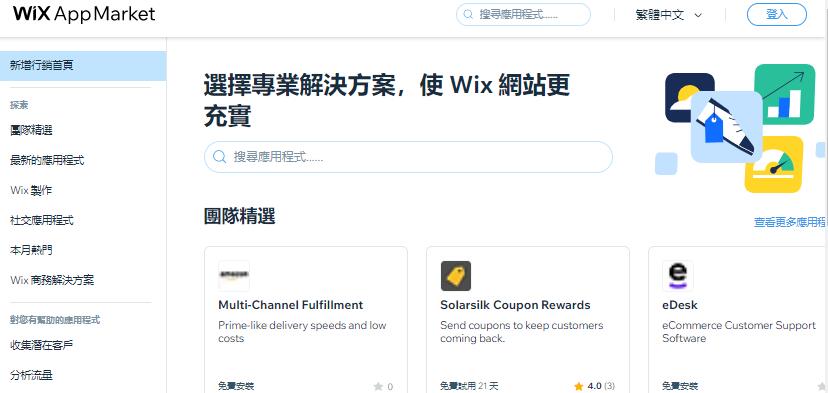
Wix has more than 300 apps in its app marketplace. Just search for the feature you want, then hover over the app of your choice and click the “Add to site” button.
8. Preview and test the website
After selecting and customizing your template, you’ll probably be eager to publish and have your website live in no time. However, don’t forget to preview your website before going live, both on desktop and on mobile devices like mobile phones!
Preview the following effects before publishing. Here are some key questions to consider before going live:
- Is all spelling and grammar correct?
- Do all buttons on the menu work?
- Does your website achieve the functionality you want?
- Is the page text format consistent?
- Will it run correctly on desktop and mobile screens?
- Does the website load quickly?
You’re going to do great to get this far. Show people a website that already showcases your company or person and makes you look professional.
How do you preview your site?
Building a website using a website builder makes previewing your website very easy. Typically, you can just click the preview button in editor mode to see what your site will look like when it goes live. Most offer auto-adaptation to different screens, so you can see how it works in real time on different screen sizes.
Key takeaway: Don’t forget to test on your phone! More than half of all searches are conducted on mobile devices, and that rate is rising. Any successful website must make your mobile experience seamless, making your site more accessible to bring in more visitors.
In addition to testing the site yourself, it is also recommended to invite friends or family to test your site and provide feedback. Because you may be blind to some of its errors, while others may give you a fresh perspective on your website.
9. Publish your website to get it online
Once everything is ready, click the Publish button! But don’t worry, you can easily change it after you publish your website.
Note, however, that some website builders won’t let you switch templates once your site is live.
Of course, you can still change and improve it at any time.
In addition, if you have any new content or works, you can update them frequently. This will help readers and users know your progress, and will also help improve your ranking in search engines.
FAQs about building a website using the website builder
How to create a website for free?
Nowadays, there are many platforms that provide free website building. Most website building platforms offer free plans or free trials. You can build your own website without spending a penny. Overall, Wix offers the best and most comprehensive free website building package. If you’re still wondering whether to use Wix or WordPress to build your website, you can check out our Wix vs. WordPress comparison .
Can I migrate from one website building platform to another?
Yes, but it’s usually more troublesome. Most website content must be migrated manually. Usually website building platforms don’t want you to migrate to other platforms. Therefore, you should test several website building platforms to find the website builder that suits you best.
How long does it take to build a website?
You can build your website in less than an hour using our recommended website builder. However, it is not recommended to go online so soon. A well-made website takes a little more time to polish and test. It may take longer to create a website that can be launched online. Of course, the more pages your website has, the longer it will take to build.
Will the website appear in search engine results?
If you build a SEO-optimized website, it will appear in search engines quickly. Many people build websites that rank well—you can too! How to create a website that ranks in Google requires good content, as well as some research on SEO.
How to set up an online store?
If you already have a Wix, Weebly, or Squarespace website, you can upgrade to the eCommerce pricing plan, which will unlock sales features and sales tools for you to set up an online store. However, I recommend using Shopify or BigCommerce , which are e-commerce professional platforms that provide the best tools for growing your business.
Which is the easiest website building platform?
Wix is the best all-around website builder, mainly because it’s so easy to use. It has the most intuitive drag-and-drop design on the market and provides plenty of visual cues so you never feel lost. Weebly is similar to Wix and is also a very good website building tool.
What do you need to prepare to create a website?
These website building platforms have everything you need to create a website. You can add images, videos, pages, contact forms and everything else without writing code.
How much does it cost to build a website?
It depends on what you want your website to do. Website building platforms offer different website building packages. Some platforms such asWix andWeebly , has a free plan, but other platforms range from $8 to $40/month.
What is the best website building software?
Which website builder you choose depends on what kind of website you want to build, and they all have different pros and cons, but the best website builders include: Wix – The best all-around website builder Weebly –
Best for
small businesses
Squarespace – Best Design Oriented
Site123 – Best Customer Support
How to build a professional website?
Each website builder lets you create a professional-looking website, thanks to plenty of stylish templates and intuitive design tools. Squarespace is the best website design platform that lets you create truly stunning websites worthy of any web designer, and comes with a 14-day free trial.
Where can I hire someone to build a website?
There are many professional website building professionals on many paid platform websites where you can find professional web designers. These platforms include: Upwork, Fiverr , 99Design , etc.
Website building method 2: Use WordPress to build a website
Create a website with WordPress in 8 steps:
- Decide if WordPress is right for you.
- Buy the right hosting plan ( Bluehost is recommended ).
- Choose and register a domain name.
- Install your WordPress website in one click.
- Choose a theme for your website.
- Create and customize your content and pages.
- Select and install the plugin.
- Do a preview check and publish the site.
1. Decide if WordPress is right for you
WordPress is a powerful and very popular website building platform, but it’s not for everyone.
Almost a third of all websites are built on WordPress . But it also requires more setup and maintenance than most website builders.
WordPress is a content management system (CMS). CMS allows you to create and organize content. You can register a domain name and find a hosting provider separately. Or you can complete all WordPress website building services through a hosting service provider. If you are keen on using more advanced features, choose WordPress.
2. Buy the right hosting package ( Bluehost is recommended )
If you build a website through WordPress, you need to register a hosting server, and the hosting service provider will provide you with corresponding server resources. Most new websites can start with a shared hosting plan and then upgrade based on traffic needs. Hosted server prices can range from around $2 to $200 per month.
The first major consideration when building a WordPress website is website hosting. It’s your website’s home. Your website’s files need a virtual location to exist.
1. Select a hosting server provider
I recommend using the world-renowned web hosting company Bluehost because it is one of the hosting services recommended by the WordPress official website. It performs particularly well in shared WordPress hosting and is very suitable for beginners. It is also super simple to purchase a hosting package and install WordPress. You can complete the website installation in just 10 minutes by following the steps.
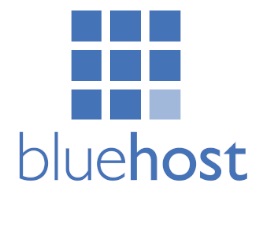
Best WordPress Hosting Server Bluehost
Affordable price丨Free domain name丨Free CDN + SSL丨Excellent customer service support丨WordPress official recommendation丨One-click installation of WordPress
2. Choose a package
Hosting service providers offer several packages, and you need to choose a hosting package that suits you.
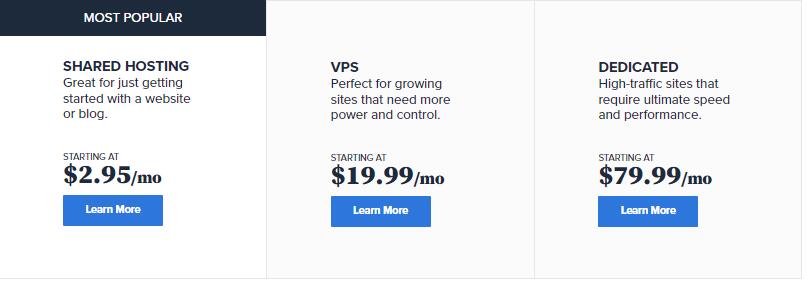
From a small blog to an online store with millions of monthly visitors, Bluehost has various types and levels of hosting packages:
- Shared hosting – You share a server with multiple other websites. It’s less expensive but will limit your website’s ability to handle traffic. These plans are best suited for small starter websites with moderate traffic. Price: $4–$35 per month.
- Virtual Private Server (VPS) – This server mimics a dedicated server but still shares space with other websites. If your website traffic needs have exceeded the shared plan but you don’t want to spend more money, this is a plan for you. Price: $15–$155+ per month.
- Dedicated hosting – one physical server all for your use. This hosting plan can handle more traffic and you have complete control over all the resources on one server. On the other hand, it’s also more expensive. It works great for the top sites. Price: $70–$500 per month.
- WordPress hosting – This type of hosting can be a shared or cloud hosting and provides some tools specifically to help you build a WordPress website, such as one-click WordPress installation and automatic software updates. Price: $4–$50 per month.
Recommendation: If you are just starting out with a WordPress website, start with the cheapest shared hosting. If it is not suitable after the website is built, it can be upgraded at any time without affecting the operation of the website.
3. Choose and register a domain name
Every site needs a domain name. This is the unique address of your website. You can obtain a domain name directly through a hosting provider such as Bluehost , or you can register a domain name from a dedicated domain registrar such as Domain.com , which usually costs around $12 per year.
A domain name is the virtual address of your website. We are uphezi.com. You can find us by entering your domain name in the URL bar. Your website also needs a domain name. When purchasing a Bluehost hosting server, you will be prompted to register a domain name for free (the first year is free, and you need to pay for it later).
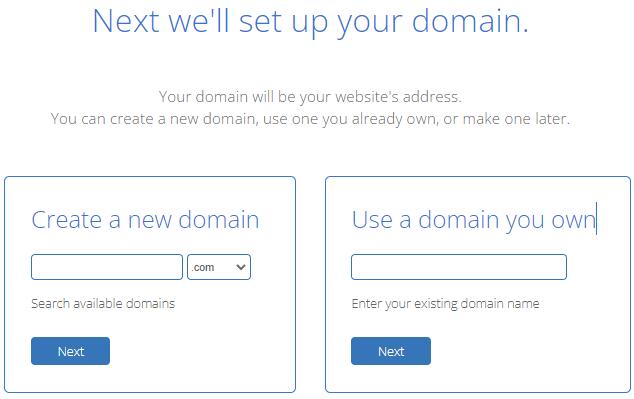
If you want to purchase a domain name separately, just go to a domain name registration site like Domain.com , find the domain name you like and buy it. It’s that simple. Once you obtain your domain name, the registrar will provide you with an account. This account allows you to add domain names to your site.
How much does a domain name cost?
There is no fixed fee for a domain name, and its value is often determined by the market. Facebook acquired fb.com in 2010 for $8.5 million and lasvegas.com in 2005 for $90 million .
But you don’t have to pay millions of dollars for a domain name. An ordinary domain name costs about $12 per year.
Choose a good domain name
Choosing a good domain name is very important. When choosing a domain name, you should consider the following points:
- Relevance is key. Make sure your domain name matches your website content.
- Short and easy to remember. You want people to remember your URL, so the shorter the better!
- Don’t use numbers. It’s not a good idea to include numbers in your domain name, it’s better to just use letters.
- unique! Make sure the domain is not already taken.
Once you register a domain name, it’s yours. Domain names need to be paid annually or renewed for several years at a time. Please note that if you do not renew your domain name, you will lose it, at which time it will be put back on the market.
4. Install your WordPress website in one click
With most hosting providers, installing WordPress website builder is just one click away.
After signing up for a hosting package with Bluehost , the system will automatically create an account for you. Setting up WordPress is also very simple and can be installed with one click.
Most hosting providers offer one-click WordPress installation. On Bluehost, when you complete the installation, you will be redirected to “My Sites” on the Dashboard. as follows:
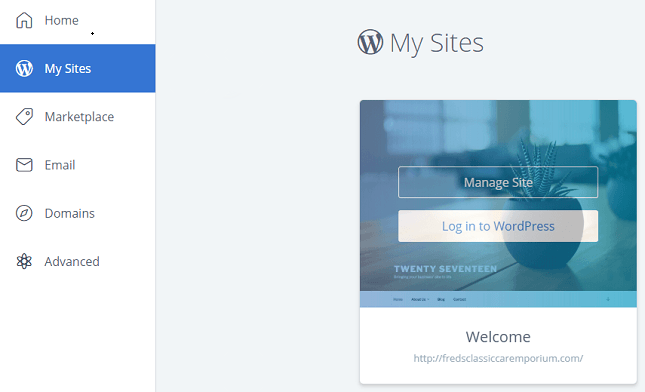
If you purchased your domain name during the registration process, your WordPress site is already set up automatically (no need to click setup!). To create a new site, you simply click on “Create Site”.
Suggestion: WordPress supports more than 60 languages including Chinese. You can go to the Dashboard, select Settings→General→Site Language, select “Simplified Chinese”, and then click “Save Changes” at the bottom to change the website interface to Chinese.
5. Choose a theme for your website.
Next, choose a theme for your WordPress! That is the main appearance layout of the website. WordPress offers a large number of free themes, but you need to pay if you want to use its premium themes .
Your theme affects the look and feel of your website. There are free themes and paid themes , and you can change the theme of your website anytime you want.
Obviously, the advantage of free themes is that they don’t cost money, and those good free themes may already be used on many websites. In this sense, paid themes are more “exclusive”. Some only require a one-time payment to own the theme for life, while others require annual payments for customer support, updates, and maintenance.
Go to your website backend, where you can manage themes in the WordPress Dashboard. To add a new theme, go to Appearance → Themes → Install Theme and you will be taken to the WordPress theme directory to browse for new themes. If you purchased a theme from another platform, you can also select “Upload Theme”.
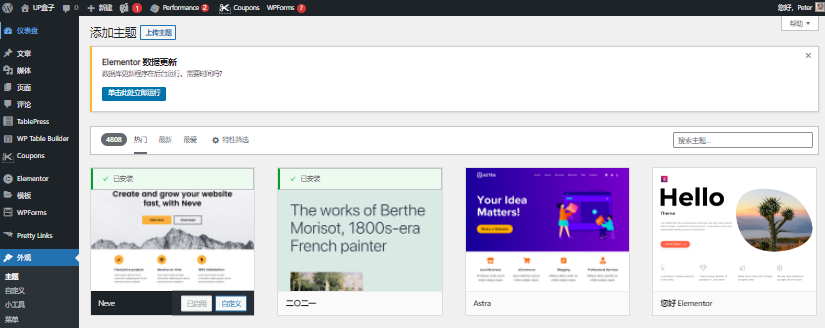
WordPress has thousands of free templates in its own theme directory. Search for the type of topic that interests you. If you are a news website, you can search for “newspaper”, if you want to build a coffee shop website, please search for “cafe”. Clicking on a theme will take you to the theme’s own page, where you can view user reviews and preview the theme in action.
Optimizing and customizing WordPress requires more technical skills than building a website with a website builder. You need to dig into the code to make the changes you need. It’s even easier if you have some basic knowledge of HTML, CSS, and Javascript information. Some codes can also be searched on the Internet. It doesn’t matter if you don’t understand. WordPress offers more control than building a website with a website builder, but it requires some learning.
6. Create and customize your content and pages
Adding content to WordPress is much simpler than you think. Content on a WordPress website is basically divided into two types: Pages and Posts. How they look depends on the theme you use.
Pages are the static, one-time pages that form the backbone of your site. For example, your homepage and contact page, about us page, etc. Articles are the content you publish daily, and you can add many articles.
Creating pages and articles is easy. Both require a few clicks in the WordPress dashboard. For pages, you go to Pages and New Page. For articles, you can go to “Articles” and “Write Articles.” will take you to the editor where you can add, preview, and publish content.
To add a page to your main menu, you simply go to Appearance → Menu. From there you can choose which pages appear in which menus i.e. the navigation bar. For most websites and most themes, you only need a navigation bar menu.
7. Select and install useful plugins
Plugins are pieces of software that can be added to WordPress to improve the functionality of your website. It is enough to create a perfect website without plugins, but using plugins can take your website to the next level.
WordPress offers a large number of free and paid plugins, and you can implement many features easily. Plugins are easy to install and uninstall, so you can try different ones to see which one does what you want.
From search engine optimization (SEO) to image compression, WordPress has tens of thousands of plugins. Browse the WordPress plugin directory and you’ll quickly sense that it’s a vibrant and creative community. Each plugin has its own page with description, screenshots, user reviews, and more.
To install a plugin is also simple and can be more easily navigated in the WordPress dashboard: Plugins → Install Plugin. There, you can search for and install the plugin yourself.
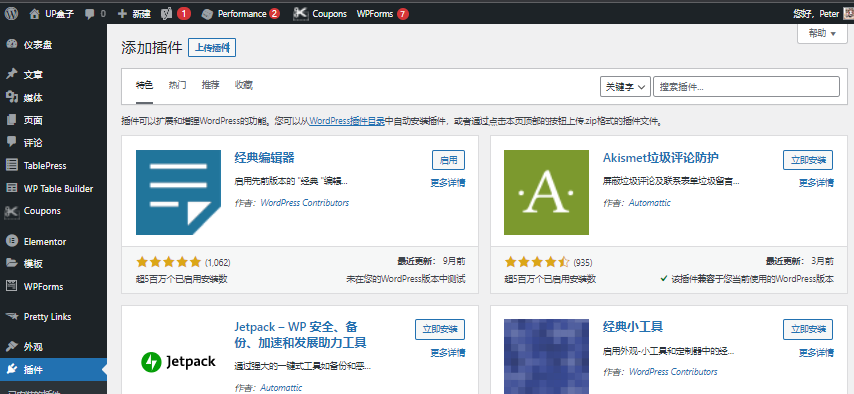
Some well-known plugins are:
- Jetpack – Made by Automattic, the team behind WordPress, this one includes dozens of plug-ins for dozens of functions. Includes site statistics, automated social media posting, lazy loading, and more.
- Google Analytics Dashboard . This is a great free tool for tracking and analyzing your website’s traffic.
- Social Media Share Buttons . This plugin allows you to add fully customizable social sharing buttons to your posts so that your website gets as much exposure as possible.
You can test different plugins and deactivate and replace them at any time if you are not satisfied.
8. Preview and publish
Before publishing your WordPress website, let’s review the steps of building a website with WordPress .
- Decide if WordPress is right for you.
- Buy the right hosting plan ( Bluehost is recommended ).
- Choose and register a domain name.
- Install your WordPress website in one click.
- Choose a theme for your website.
- Create and customize your content and pages.
- Choose and install useful plugins.
- Do a preview check and publish.
If everything is done, you can click Publish your website.
But don’t think your work is over here. A good website can never stop updating. The Internet is constantly evolving, and so should your website.
Creating and maintaining a WordPress website is a long-term job. You need to understand design, content, SEO, coding, etc. to keep website functionality and content updated.
Frequently Asked Questions about Using WordPress to Build a Website
Is WordPress free?
Yes, WordPress is free. However, you will need to pay for hosting and domain name, and if you choose to choose a paid theme or plugin, you will also need to pay extra.
Is WordPress easy to maintain?
Once you have WordPress up and running, managing it is very simple. Very little maintenance and updating of themes and plugins is required. You can focus on updating your website’s content.
How long does it take to build a WordPress website?
Most hosting providers offer one-click WordPress setup, and you can set up a WordPress website in 10 minutes. If you know what you want to achieve and have some technical knowledge of WordPress, building a quality WordPress website with rich content should take no more than a day.
Should I use Wix or WordPress?
In short, Wix is easier to use than WordPress, so it depends on your skill level. With Wix, everything to build a website is on one platform, and you don’t need to use any coding knowledge.
What is the difference between WordPress.org and WordPress.com ?
WordPress.org is the version of the CMS we mentioned in this article, and is the software most people use to build websites. And WordPress.com is a blogging platform on which blogs can be published.
Should you use a website builder or WordPress?
The website builder lets anyone build a website quickly, is easy to use, doesn’t require any coding knowledge, and comes with tons of templates to make your site stand out.
WordPress is relatively complex. It’s an open source platform that’s powerful but requires some homework. WordPress has many plugins with advanced features but requires more technical skills.
Website builder pros and cons
advantage:
- Easy to use
- No coding knowledge required
- Good customer support
- The price is not expensive
shortcoming:
- There are not as many functions as open source platforms that can be controlled by oneself
Advantages and Disadvantages of WordPress Website Building
advantage:
- Unlimited customization, you can control many factors yourself
- Easy to install, many platforms can be installed with one click
- There are over 54,000 plugins to choose from
- A popular and reliable website building software
shortcoming:
- Newbies need some learning to master
- You may need to purchase hosting, themes, plug-ins, etc., and the overall price may be higher.
- No dedicated customer support
Ultimately, which way you choose to build your website comes down to personal preference and skill level. As with many things in life, the most important part of launching a new website is: getting started ! So, if you’re not 100% sure about which website builder to choose, don’t worry, you can try both.
Have you built your own website? Any tips or experiences you’d like to share? Please leave a message in the comments section!
